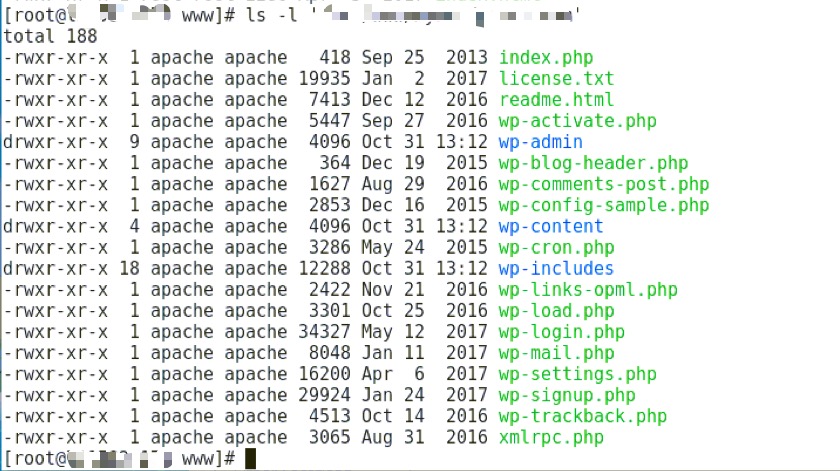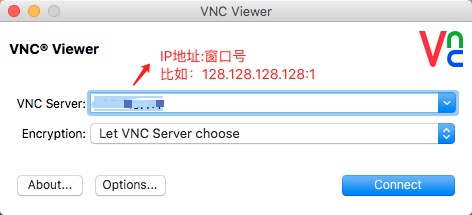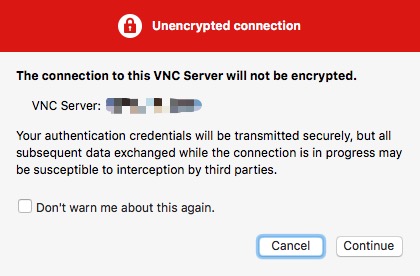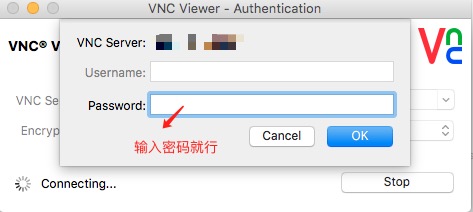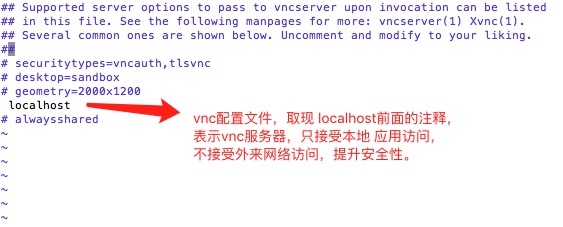yum 的配置文件分为两部分:main 和repository
- main 部分定义了全局配置选项,整个yum 配置文件应该只有一个main。常位于/etc/yum.conf 中。
- repository 部分定义了每个源/服务器的具体配置,可以有一到多个。常位于/etc/yum.repo.d 目录下的各文件中。
参考:https://www.cnblogs.com/mchina/archive/2013/01/04/2842275.html
一、yum的配置文件
[bash]
[root@tomy ~]# cat /etc/yum.conf
[main]
cachedir=/var/cache/yum/$basearch/$releasever #yum下载的RPM包的缓存目录
keepcache=0 #缓存是否保存,1保存,0不保存。
debuglevel=2 #调试级别(0-10),默认为2(具体调试级别的应用,我也不了解)。
logfile=/var/log/yum.log #yum的日志文件所在的位置
exactarch=1 #在更新的时候,是否允许更新不同版本的RPM包,比如是否在i386上更新i686的RPM包
obsoletes=1 #这是一个update的参数,具体请参阅yum(8),简单的说就是相当于upgrade,允许更新陈旧的RPM包
gpgcheck=1 #是否检查GPG(GNU Private Guard),一种密钥方式签名。
plugins=1 #是否允许使用插件,默认是0不允许,但是我们一般会用yum-fastestmirror这个插件。
installonly_limit=5 #允许保留多少个内核包
bugtracker_url=http://bugs.centos.org/set_project.php?project_id=23&ref=http://bugs.centos.org/bug_report_page.php?category=yum
distroverpkg=centos-release
# This is the default, if you make this bigger yum won’t see if the metadata
# is newer on the remote and so you’ll “gain” the bandwidth of not having to
# download the new metadata and “pay” for it by yum not having correct
# information.
# It is esp. important, to have correct metadata, for distributions like
# Fedora which don’t keep old packages around. If you don’t like this checking
# interupting your command line usage, it’s much better to have something
# manually check the metadata once an hour (yum-updatesd will do this).
# metadata_expire=90m
# PUT YOUR REPOS HERE OR IN separate files named file.repo
# in /etc/yum.repos.d
[/bash]
二、 yum的详细使用方法
yum是什么
yum = Yellow dog Updater, Modified
主要功能是更方便的添加/删除/更新RPM包.
它能自动解决包的倚赖性问题.
它能便于管理大量系统的更新问题
yum特点
可以同时配置多个资源库(Repository)
简洁的配置文件(/etc/yum.conf
自动解决增加或删除rpm包时遇到的倚赖性问题
使用方便
保持与RPM数据库的一致性
[bash]
yum安装
CentOS自带(yum-*.noarch.rpm)
#rpm -ivh yum-*.noarch.rpm
在第一次启用yum之前首先需要导入系统的RPM-GPG-KEY:
#rpm –import /usr/share/doc/centos-release-3(4)/RPM-GPG-KEY-CentOS-3(4)
yum指令
注:当第一次使用yum或yum资源库有更新时,yum会自动下载所有所需的headers放置于/var/cache/yum目录下,所需时间可能较长.
rpm包的更新
检查可更新的rpm包
#yum check-update
更新所有的rpm包
#yum update
更新指定的rpm包,如更新kernel和kernel source
#yum update kernel kernel-source
大规模的版本升级,与yum update不同的是,连旧的淘汰的包也升级
#yum upgrade
rpm包的安装和删除
安装rpm包,如xmms-mp3
#yum install xmms-mp3
删除rpm包,包括与该包有倚赖性的包
#yum remove licq
注:同时会提示删除licq-gnome,licq-qt,licq-text
yum暂存(/var/cache/yum/)的相关参数
清除暂存中rpm包文件
#yum clean packages
清除暂存中rpm头文件
#yum clearn headers
清除暂存中旧的rpm头文件
#yum clean oldheaders
清除暂存中旧的rpm头文件和包文件
#yum clearn 或#yum clearn all
注:相当于yum clean packages + yum clean oldheaders
包列表
列出资源库中所有可以安装或更新的rpm包
#yum list
列出资源库中特定的可以安装或更新以及已经安装的rpm包
#yum list mozilla#yum list mozilla*
注:可以在rpm包名中使用匹配符,如列出所有以mozilla开头的rpm包
列出资源库中所有可以更新的rpm包
#yum list updates
列出已经安装的所有的rpm包
#yum list installed
列出已经安装的但是不包含在资源库中的rpm包
#yum list extras
注:通过其它网站下载安装的rpm包
rpm包信息显示(info参数同list)
列出资源库中所有可以安装或更新的rpm包的信息
#yum info
列出资源库中特定的可以安装或更新以及已经安装的rpm包的信息
#yum info mozilla#yum info mozilla*
注:可以在rpm包名中使用匹配符,如列出所有以mozilla开头的rpm包的信息
列出资源库中所有可以更新的rpm包的信息
#yum info updates
列出已经安装的所有的rpm包的信息
#yum info installed
列出已经安装的但是不包含在资源库中的rpm包的信息
#yum info extras
注:通过其它网站下载安装的rpm包的信息
搜索rpm包
搜索匹配特定字符的rpm包
#yum search mozilla
注:在rpm包名,包描述等中搜索
搜索有包含特定文件名的rpm包
#yum provides realplay
增加资源库
例如:增加rpm.livna.org作为资源库
安装Livna.org rpms GPG key
#rpm –import http://rpm.livna.org/RPM-LIVNA-GPG-KEY
检查GPG Key
# rpm -qa gpg-pubkey*
显示Key信息
#rpm -qi gpg-pubkey-a109b1ec-3f6e28d5
(注:如果要删除Key,使用#rpm -e gpg-pubkey-a109b1ec-3f6e28d5)
yum常用的命令
# yum install xxx 安装xxx软件
# yum info xxx 查看xxx软件的信息
# yum remove xxx 删除软件包
# yum list 列出软件包
# yum clean 清除缓冲和就的包
# yum provides xxx 以xxx为关键字搜索包(提供的信息为关键字)
# yum search xxx 搜索软件包(以名字为关键字)
# yum groupupdate xxx
# yum grouplist xxx
# yum groupremove xxx
这三个都是一组为单位进行升级 列表和删除的操作。。比如 “Mysql Database”就是一个组会同时操作相关的所有软件包;
# yum update 系统升级
# yum list available 列出所有升级源上的包;
# yum list updates 列出所有升级源上的可以更新包;
# yum list installed 列出已经安装的包;
# yun update kernel 升级内核;
yum常用的源
1) 自动选择最快的源
由于yum中有的mirror速度是非常慢的,如果yum选择了这个mirror,这个时候yum就会非常慢,对此,可以下载fastestmirror插件,它会自动选择最快的mirror:
#yum install yum-fastestmirror
配置文件:(一般不用动)/etc/yum/pluginconf.d/fastestmirror.conf
你的yum镜像的速度测试记录文件:/var/cache/yum/timedhosts.txt
(2)使用图形界面的yum
如果觉得命令行的yum不方便,那么可以使用图形化的yumex,这个看起来更方便,因为可以自由地选择软件仓库:
#yum install yumex
然后在系统工具中就可以看到yum extender了。实际上系统自带的“添加/删除程序“也可以实现图形化的软件安装,但有些yumex的功能它没有。
[/bash]
三、*.repo文件详解
什么是repo文件?【下面提到的是Fedora系统,和centos 类似,都是linux系统】
[bash]
repo文件是Fedora中yum源(软件仓库)的配置文件,通常一个repo文件定义了一个或者多个软件仓库的细节内容,例如我们将从哪里下载需要安装或者升级的软件包,repo文件中的设置内容将被yum读取和应用!
我们以一份系统自带的repo文件做为实例来探讨(#号后面是我加的注释):
[fedora] #方括号里面的是软件源的名称,将被yum取得并识别
name=Fedora $releasever – $basearch #这里也定义了软件 仓库的名称,通常是为了方便阅读配置文件,一般没什么作用,$releasever变量定义了发行版本,通常是8,9,10等数字,$basearch变 量定义了系统的架构,可以是i386、x86_64、ppc等值,这两个变量根据当前系统的版本架构不同而有不同的取值,这可以方便yum升级的时候选择 适合当前系统的软件包,以下同……
failovermethod=priority #failovermethod 有两个值可以选择,priority是默认值,表示从列出的baseurl中顺序选择镜像服务器地址,roundrobin表示在列出的服务器中随机选择
exclude=compiz* *compiz* fusion-icon* #exclude这个选项是后来我自己加上去的,用来禁止这个软件仓库中的某些软件包的安装和更新,可以使用通配符,并以空格分隔,可以视情况需要自行添加
#baseurl=http://download.fedoraproject.org/pub/fedora/linux/releases/$releasever/Everything/$basearch/os/
#上面的一行baseurl第一个字符是’#’表示该行已经被注释,将不会被读取,这一行的意思是指定一个baseurl(源的镜像服务器地址)
#mirrorlist=http://mirrors.fedoraproject.org/mirrorlist?repo=fedora-$releasever&arch=$basearch
#上面的这一行是指定一个镜像服务器的地址列表,通常是开启的,本例中加了注释符号禁用了,我们可以试试,将$releasever和$basearch替换成自己对应的版本和架构,例如10和i386,在浏览器中打开,我们就能看到一长串镜可用的镜像服务器地址列表。
选择自己访问速度较快的镜像服务器地址复制并粘贴到repo文件中,我们就能获得较快的更新速度了,格式如下baseurl所示:
baseurl=
ftp://ftp.sfc.wide.ad.jp/pub/Linux/Fedora/releases/10/Everything/i386/os
http://ftp.chg.ru/pub/Linux/fedora/linux/releases/10/Everything/i386/os
http://ftp.yz.yamagata-u.ac.jp/pub/linux/fedora/linux/releases/10/Everything/i386/os
http://mirror.nus.edu.sg/fedora/releases/10/Everything/i386/os
http://mirror.yandex.ru/fedora/linux/releases/10/Everything/i386/os
http://ftp.twaren.net/Linux/Fedora/linux/releases/10/Everything/i386/os
http://ftp.itu.edu.tr/Mirror/Fedora/linux/releases/10/Everything/i386/os
enabled=1 #这个选项表示这个repo中定义的源是启用的,0为禁用
gpgcheck=1 #这个选项表示这个repo中下载的rpm将进行gpg的校验,已确定rpm包的来源是有效和安全的
gpgkey=file:///etc/pki/rpm-gpg/RPM-GPG-KEY-fedora-$basearch #定义用于校验的gpg密钥
##以下的软件仓库基本上用不到,选项含义同上
[fedora-debuginfo]
name=Fedora $releasever – $basearch – Debug
failovermethod=priority
#baseurl=http://download.fedoraproject.org/pub/fedora/linux/releases/$releasever/Everything/$basearch/debug/
mirrorlist=http://mirrors.fedoraproject.org/mirrorlist?repo=fedora-debug-$releasever&arch=$basearch
enabled=0
gpgcheck=1
gpgkey=file:///etc/pki/rpm-gpg/RPM-GPG-KEY-fedora-$basearch
[fedora-source]
name=Fedora $releasever – Source
failovermethod=priority
#baseurl=http://download.fedoraproject.org/pub/fedora/linux/releases/$releasever/Everything/source/SRPMS/
mirrorlist=http://mirrors.fedoraproject.org/mirrorlist?repo=fedora-source-$releasever&arch=$basearch
enabled=0
gpgcheck=1
gpgkey=file:///etc/pki/rpm-gpg/RPM-GPG-KEY-fedora-$basearch
[/bash]
转载自: http://www.cnblogs.com/sunth/archive/2011/04/14/2015653.html
转载自: http://www.cnblogs.com/xiaochaohuashengmi/archive/2011/10/09/2203916.html